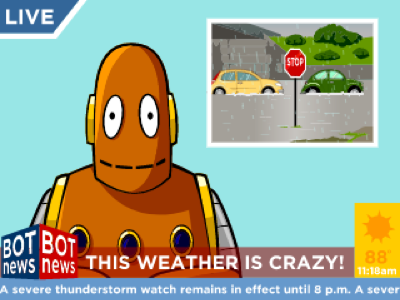Grade: 04
CCSS.ELA-Literacy.L.4.1
Demonstrate command of the conventions of standard English grammar and usage when writing or speaking.
Grade: 05
CCSS.ELA-Literacy.L.5.1
Demonstrate command of the conventions of standard English grammar and usage when writing or speaking.
Grade: 06
CCSS.ELA-Literacy.L.6.1
Demonstrate command of the conventions of standard English grammar and usage when writing or speaking.
Grade: 07
CCSS.ELA-Literacy.L.7.1
Demonstrate command of the conventions of standard English grammar and usage when writing or speaking.
Grade: 08
CCSS.ELA-Literacy.L.8.1
Demonstrate command of the conventions of standard English grammar and usage when writing or speaking.
Grade: 04
CCSS.ELA-Literacy.SL.4.1
Engage effectively in a range of collaborative discussions (one-on-one, in groups, and teacher-led) with diverse partners on grade 4 topics and texts, building on others’ ideas and expressing their own clearly.
Grade: 04
CCSS.ELA-Literacy.SL.4.4
Report on a topic or text, tell a story, or recount an experience in an organized manner, using appropriate facts and relevant, descriptive details to support main ideas or themes; speak clearly at an understandable pace.
Grade: 04
CCSS.ELA-Literacy.SL.4.5
Add audio recordings and visual displays to presentations when appropriate to enhance the development of main ideas or themes.
Grade: 04
CCSS.ELA-Literacy.SL.4.6
Differentiate between contexts that call for formal English (e.g., presenting ideas) and situations where informal discourse is appropriate (e.g., small-group discussion); use formal English when appropriate to task and situation. (See grade 4 Language standards 1
here for specific expectations.)
Grade: 05
CCSS.ELA-Literacy.SL.5.1
Engage effectively in a range of collaborative discussions (one-on-one, in groups, and teacher-led) with diverse partners on grade 5 topics and texts, building on others’ ideas and expressing their own clearly.
Grade: 05
CCSS.ELA-Literacy.SL.5.4
Report on a topic or text or present an opinion, sequencing ideas logically and using appropriate facts and relevant, descriptive details to support main ideas or themes; speak clearly at an understandable pace.
Grade: 05
CCSS.ELA-Literacy.SL.5.5
Include multimedia components (e.g., graphics, sound) and visual displays in presentations when appropriate to enhance the development of main ideas or themes.
Grade: 05
CCSS.ELA-Literacy.SL.5.6
Adapt speech to a variety of contexts and tasks, using formal English when appropriate to task and situation. (See grade 5 Language standards 1 and
3
here for specific expectations.)
Grade: 06
CCSS.ELA-Literacy.SL.6.1
Engage effectively in a range of collaborative discussions (one-on-one, in groups, and teacher-led) with diverse partners on grade 6 topics, texts, and issues, building on others’ ideas and expressing their own clearly.
Grade: 06
CCSS.ELA-Literacy.SL.6.4
Present claims and findings, sequencing ideas logically and using pertinent descriptions, facts, and details to accentuate main ideas or themes; use appropriate eye contact, adequate volume, and clear pronunciation.
Grade: 06
CCSS.ELA-Literacy.SL.6.5
Include multimedia components (e.g., graphics, images, music, sound) and visual displays in presentations to clarify information.
Grade: 06
CCSS.ELA-Literacy.SL.6.6
Adapt speech to a variety of contexts and tasks, demonstrating command of formal English when indicated or appropriate. (See grade 6 Language standards 1 and 3
here for specific expectations.)
Grade: 07
CCSS.ELA-Literacy.SL.7.1
Engage effectively in a range of collaborative discussions (one-on-one, in groups, and teacher-led) with diverse partners on grade 7 topics, texts, and issues, building on others’ ideas and expressing their own clearly.
Grade: 07
CCSS.ELA-Literacy.SL.7.4
Present claims and findings, emphasizing salient points in a focused, coherent manner with pertinent descriptions, facts, details, and examples; use appropriate eye contact, adequate volume, and clear pronunciation.
Grade: 07
CCSS.ELA-Literacy.SL.7.5
Include multimedia components and visual displays in presentations to clarify claims and findings and emphasize salient points.
Grade: 07
CCSS.ELA-Literacy.SL.7.6
Adapt speech to a variety of contexts and tasks, demonstrating command of formal English when indicated or appropriate. (See grade 7 Language standards 1 and 3
here for specific expectations.)
Grade: 08
CCSS.ELA-Literacy.SL.8.1
Engage effectively in a range of collaborative discussions (one-on-one, in groups, and teacher-led) with diverse partners on grade 8 topics, texts, and issues, building on others’ ideas and expressing their own clearly.
Grade: 08
CCSS.ELA-Literacy.SL.8.4
Present claims and findings, emphasizing salient points in a focused, coherent manner with relevant evidence, sound valid reasoning, and well-chosen details; use appropriate eye contact, adequate volume, and clear pronunciation.
Grade: 08
CCSS.ELA-Literacy.SL.8.5
Integrate multimedia and visual displays into presentations to clarify information, strengthen claims and evidence, and add interest.
Grade: 08
CCSS.ELA-Literacy.SL.8.6
Adapt speech to a variety of contexts and tasks, demonstrating command of formal English when indicated or appropriate. (See grade 8 Language standards 1 and 3
here for specific expectations.)
Grade: 04
CCSS.ELA-Literacy.W.4.3
Write narratives to develop real or imagined experiences or events using effective technique, descriptive details, and clear event sequences.
Grade: 04
CCSS.ELA-Literacy.W.4.6
With some guidance and support from adults, use technology, including the Internet, to produce and publish writing as well as to interact and collaborate with others; demonstrate sufficient command of keyboarding skills to type a minimum of one page in a single sitting.
Grade: 04
CCSS.ELA-Literacy.W.4.8
Recall relevant information from experiences or gather relevant information from print and digital sources; take notes and categorize information, and provide a list of sources.
Grade: 05
CCSS.ELA-Literacy.W.5.3
Write narratives to develop real or imagined experiences or events using effective technique, descriptive details, and clear event sequences.
Grade: 05
CCSS.ELA-Literacy.W.5.6
With some guidance and support from adults, use technology, including the Internet, to produce and publish writing as well as to interact and collaborate with others; demonstrate sufficient command of keyboarding skills to type a minimum of two pages in a single sitting.
Grade: 05
CCSS.ELA-Literacy.W.5.8
Recall relevant information from experiences or gather relevant information from print and digital sources; summarize or paraphrase information in notes and finished work, and provide a list of sources.
Grade: 06
CCSS.ELA-Literacy.W.6.3
Write narratives to develop real or imagined experiences or events using effective technique, relevant descriptive details, and well-structured event sequences.
Grade: 06
CCSS.ELA-Literacy.W.6.6
Use technology, including the Internet, to produce and publish writing as well as to interact and collaborate with others; demonstrate sufficient command of keyboarding skills to type a minimum of three pages in a single sitting.
Grade: 06
CCSS.ELA-Literacy.W.6.8
Gather relevant information from multiple print and digital sources; assess the credibility of each source; and quote or paraphrase the data and conclusions of others while avoiding plagiarism and providing basic bibliographic information for sources.
Grade: 07
CCSS.ELA-Literacy.W.7.3
Write narratives to develop real or imagined experiences or events using effective technique, relevant descriptive details, and well-structured event sequences.
Grade: 07
CCSS.ELA-Literacy.W.7.6
Use technology, including the Internet, to produce and publish writing and link to and cite sources as well as to interact and collaborate with others, including linking to and citing sources.
Grade: 07
CCSS.ELA-Literacy.W.7.8
Gather relevant information from multiple print and digital sources, using search terms effectively; assess the credibility and accuracy of each source; and quote or paraphrase the data and conclusions of others while avoiding plagiarism and following a standard format for citation.
Grade: 08
CCSS.ELA-Literacy.W.8.3
Write narratives to develop real or imagined experiences or events using effective technique, relevant descriptive details, and well-structured event sequences.
Grade: 08
CCSS.ELA-Literacy.W.8.6
Use technology, including the Internet, to produce and publish writing and present the relationships between information and ideas efficiently as well as to interact and collaborate with others.
Grade: 08
CCSS.ELA-Literacy.W.8.8
Gather relevant information from multiple print and digital sources, using search terms effectively; assess the credibility and accuracy of each source; and quote or paraphrase the data and conclusions of others while avoiding plagiarism and following a standard format for citation.
Grade: K, 01, 02, 03, 04, 05, 06, 07, 08, 09, 10, 11, 12
CCSS.Math.Practice.MP1
Mathematically proficient students start by explaining to themselves the meaning of a problem and looking for entry points to its solution. They analyze givens, constraints, relationships, and goals. They make conjectures about the form and meaning of the solution and plan a solution pathway rather than simply jumping into a solution attempt. They consider analogous problems, and try special cases and simpler forms of the original problem in order to gain insight into its solution. They monitor and evaluate their progress and change course if necessary. Older students might, depending on the context of the problem, transform algebraic expressions or change the viewing window on their graphing calculator to get the information they need. Mathematically proficient students can explain correspondences between equations, verbal descriptions, tables, and graphs or draw diagrams of important features and relationships, graph data, and search for regularity or trends. Younger students might rely on using concrete objects or pictures to help conceptualize and solve a problem. Mathematically proficient students check their answers to problems using a different method, and they continually ask themselves, “Does this make sense?” They can understand the approaches of others to solving complex problems and identify correspondences between different approaches.
Grade: K, 01, 02, 03, 04, 05, 06, 07, 08, 09, 10, 11, 12
CCSS.Math.Practice.MP2
Mathematically proficient students make sense of quantities and their relationships in problem situations. They bring two complementary abilities to bear on problems involving quantitative relationships: the ability to decontextualize—to abstract a given situation and represent it symbolically and manipulate the representing symbols as if they have a life of their own, without necessarily attending to their referents—and the ability to contextualize, to pause as needed during the manipulation process in order to probe into the referents for the symbols involved. Quantitative reasoning entails habits of creating a coherent representation of the problem at hand; considering the units involved; attending to the meaning of quantities, not just how to compute them; and knowing and flexibly using different properties of operations and objects.
Grade: K, 01, 02, 03, 04, 05, 06, 07, 08, 09, 10, 11, 12
CCSS.Math.Practice.MP3
Mathematically proficient students understand and use stated assumptions, definitions, and previously established results in constructing arguments. They make conjectures and build a logical progression of statements to explore the truth of their conjectures. They are able to analyze situations by breaking them into cases, and can recognize and use counterexamples. They justify their conclusions, communicate them to others, and respond to the arguments of others. They reason inductively about data, making plausible arguments that take into account the context from which the data arose. Mathematically proficient students are also able to compare the effectiveness of two plausible arguments, distinguish correct logic or reasoning from that which is flawed, and—if there is a flaw in an argument—explain what it is. Elementary students can construct arguments using concrete referents such as objects, drawings, diagrams, and actions. Such arguments can make sense and be correct, even though they are not generalized or made formal until later grades. Later, students learn to determine domains to which an argument applies. Students at all grades can listen or read the arguments of others, decide whether they make sense, and ask useful questions to clarify or improve the arguments.
Grade: K, 01, 02, 03, 04, 05, 06, 07, 08, 09, 10, 11, 12
CCSS.Math.Practice.MP4
Mathematically proficient students can apply the mathematics they know to solve problems arising in everyday life, society, and the workplace. In early grades, this might be as simple as writing an addition equation to describe a situation. In middle grades, a student might apply proportional reasoning to plan a school event or analyze a problem in the community. By high school, a student might use geometry to solve a design problem or use a function to describe how one quantity of interest depends on another. Mathematically proficient students who can apply what they know are comfortable making assumptions and approximations to simplify a complicated situation, realizing that these may need revision later. They are able to identify important quantities in a practical situation and map their relationships using such tools as diagrams, two-way tables, graphs, flowcharts and formulas. They can analyze those relationships mathematically to draw conclusions. They routinely interpret their mathematical results in the context of the situation and reflect on whether the results make sense, possibly improving the model if it has not served its purpose.
Grade: K, 01, 02, 03, 04, 05, 06, 07, 08, 09, 10, 11, 12
CCSS.Math.Practice.MP5
Mathematically proficient students consider the available tools when solving a mathematical problem. These tools might include pencil and paper, concrete models, a ruler, a protractor, a calculator, a spreadsheet, a computer algebra system, a statistical package, or dynamic geometry software. Proficient students are sufficiently familiar with tools appropriate for their grade or course to make sound decisions about when each of these tools might be helpful, recognizing both the insight to be gained and their limitations. For example, mathematically proficient high school students analyze graphs of functions and solutions generated using a graphing calculator. They detect possible errors by strategically using estimation and other mathematical knowledge. When making mathematical models, they know that technology can enable them to visualize the results of varying assumptions, explore consequences, and compare predictions with data. Mathematically proficient students at various grade levels are able to identify relevant external mathematical resources, such as digital content located on a website, and use them to pose or solve problems. They are able to use technological tools to explore and deepen their understanding of concepts.
Grade: K, 01, 02, 03, 04, 05, 06, 07, 08, 09, 10, 11, 12
CCSS.Math.Practice.MP6
Mathematically proficient students try to communicate precisely to others. They try to use clear definitions in discussion with others and in their own reasoning. They state the meaning of the symbols they choose, including using the equal sign consistently and appropriately. They are careful about specifying units of measure, and labeling axes to clarify the correspondence with quantities in a problem. They calculate accurately and efficiently, express numerical answers with a degree of precision appropriate for the problem context. In the elementary grades, students give carefully formulated explanations to each other. By the time they reach high school they have learned to examine claims and make explicit use of definitions.
Grade: K, 01, 02, 03, 04, 05, 06, 07, 08, 09, 10, 11, 12
CCSS.Math.Practice.MP7
Mathematically proficient students look closely to discern a pattern or structure. Young students, for example, might notice that three and seven more is the same amount as seven and three more, or they may sort a collection of shapes according to how many sides the shapes have. Later, students will see 7 × 8 equals the well remembered 7 × 5 + 7 × 3, in preparation for learning about the distributive property. In the expression x2 + 9x + 14, older students can see the 14 as 2 × 7 and the 9 as 2 + 7. They recognize the significance of an existing line in a geometric figure and can use the strategy of drawing an auxiliary line for solving problems. They also can step back for an overview and shift perspective. They can see complicated things, such as some algebraic expressions, as single objects or as being composed of several objects. For example, they can see 5 – 3(x – y)2 as 5 minus a positive number times a square and use that to realize that its value cannot be more than 5 for any real numbers x and y.
Grade: K, 01, 02, 03, 04, 05, 06, 07, 08, 09, 10, 11, 12
CCSS.Math.Practice.MP8
Mathematically proficient students notice if calculations are repeated, and look both for general methods and for shortcuts. Upper elementary students might notice when dividing 25 by 11 that they are repeating the same calculations over and over again, and conclude they have a repeating decimal. By paying attention to the calculation of slope as they repeatedly check whether points are on the line through (1, 2) with slope 3, middle school students might abstract the equation (y – 2)/(x – 1) = 3. Noticing the regularity in the way terms cancel when expanding (x – 1)(x + 1), (x – 1)(x2 + x + 1), and (x – 1)(x3 + x2 + x + 1) might lead them to the general formula for the sum of a geometric series. As they work to solve a problem, mathematically proficient students maintain oversight of the process, while attending to the details. They continually evaluate the reasonableness of their intermediate results.
Connecting the Standards for Mathematical Practice to the Standards for Mathematical Content
The Standards for Mathematical Practice describe ways in which developing student practitioners of the discipline of mathematics increasingly ought to engage with the subject matter as they grow in mathematical maturity and expertise throughout the elementary, middle and high school years. Designers of curricula, assessments, and professional development should all attend to the need to connect the mathematical practices to mathematical content in mathematics instruction.
The Standards for Mathematical Content are a balanced combination of procedure and understanding. Expectations that begin with the word “understand” are often especially good opportunities to connect the practices to the content. Students who lack understanding of a topic may rely on procedures too heavily. Without a flexible base from which to work, they may be less likely to consider analogous problems, represent problems coherently, justify conclusions, apply the mathematics to practical situations, use technology mindfully to work with the mathematics, explain the mathematics accurately to other students, step back for an overview, or deviate from a known procedure to find a shortcut. In short, a lack of understanding effectively prevents a student from engaging in the mathematical practices.
In this respect, those content standards which set an expectation of understanding are potential “points of intersection” between the Standards for Mathematical Content and the Standards for Mathematical Practice. These points of intersection are intended to be weighted toward central and generative concepts in the school mathematics curriculum that most merit the time, resources, innovative energies, and focus necessary to qualitatively improve the curriculum, instruction, assessment, professional development, and student achievement in mathematics.