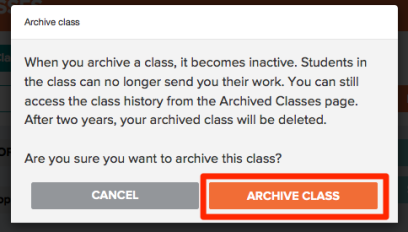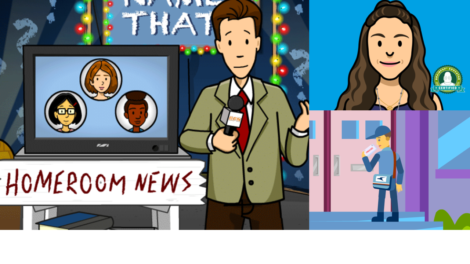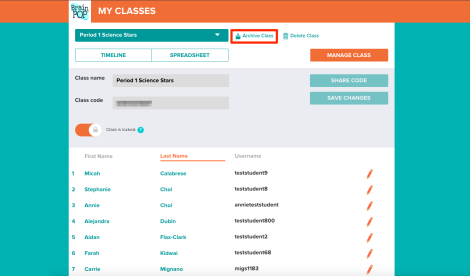
Archiving My BrainPOP Classes
Posted by cemignano on
Summer is just around the corner and most schools are busy wrapping up the final days of school. Which means, it’s time to take care of those end-of-year tasks! As we send one class on to the next grade, it’s never too early to start prepping for your new class. My BrainPOP’s “archive class” function makes it easy to start fresh and clean up your My BrainPOP feed without having to delete student work, making it possible for you to view it in the future.
To archive a class, log into your My BrainPOP teacher account and select the class you’d like to archive in the dropdown. Once you’ve selected the class, click Manage Class and you’ll now see the Archive Class button next to the class name. Click the Archive Class button and confirm the action. That’s it! The class and its activity will no longer appear in your My BrainPOP feed, but it will be saved with your archived classes for 2 years. 
If for any reason you need to unarchive a class to access student data, simply select Archived Classes in the class selection dropdown menu. Then, select the archived class you’d like to access and click the Unarchive Class button.
Things to Keep in Mind:
- If there’s absolutely no need to view the student work you’re archiving in the future, you can always choose to delete the class. However, please be aware that this deletes ALL student activity so it’s no longer accessible.
- Archived classes are automatically deleted after two years. If you need to archive a class for longer than two years, you can unarchive it and then go through the archiving steps again – this will reset the two year limit.
- Students that are part of an archived or deleted class and NOT part of another active class will no longer have BrainPOP access. Students MUST be part of an active My BrainPOP class to view content with their personal username.
- There’s no need for students to create a new account when they start a new grade or class – students can join multiple classes, reusing the same username year after year.