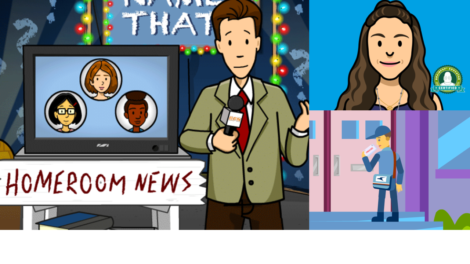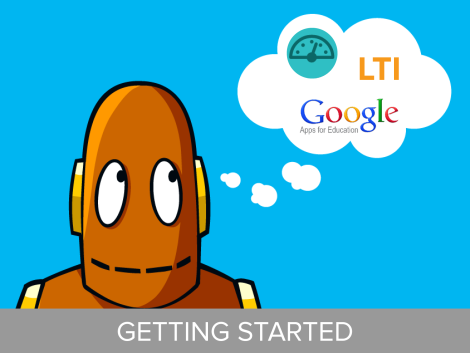
Onboard Your Entire School to My BrainPOP!
Posted by cemignano on
For teachers who are part of a school-wide subscription, My BrainPOP provides the ability to track learning and provide students with feedback on quizzes, activity pages, concept maps, and snapshots from game play. In order to take advantage of the My BrainPOP features, teachers and students must have individual usernames. We’re happy to report that we now offer a number of onboarding options, making it much easier to get your entire school up and running. This blog post will show you how to set up individual log-ins for eligible students and teachers via Google Apps, LTI, or the “Admin Dashboard.” We’ll also tell you how each teacher using a school-wide subscription can set up his or her classes and invite students to join.
Single Sign On with Google and LTI
If you’re part of a school using Google Apps for Education or a learning management system that supports LTI, our new Single Sign On (SSO) options are the fastest and easiest way to set up My BrainPOP. We offer a number of resources to guide you through this process, including an archived webinar. For support with SSO onboarding, contact googlesso@brainpop.com or lti@brainpop.com.
Bulk Account Creation with Admin Dashboard
Not part of a school that uses LMS or GAFE? No worries! We can enable the My BrainPOP Admin Dashboard for the BrainPOP administrator at your school. With the Admin Dashboard, administrators can upload a CSV to create multiple usernames at one time. They also have the ability to view usage statistics and other subscription information. Note that your administrator will need his or her own My BrainPOP username in order to manage the dashboard. We’ve got a screencast and step guide that provide an overview of the Admin Dashboard and how to use it. To request the addition of the My BrainPOP dashboard for your school, contact us at mybrainpop@brainpop.com.
Individual Teachers Creating Classes
Individual teachers with a My BrainPOP username can create a class and invite their students to join it. If students already have a username – either because they’ve joined other classes in the past or received one through the Admin Dashboard – they should use it to join the new class. If they do not already have a username, they’ll need to create one at this stage. Be sure to check out our related screencasts and step guides on setting up classes.
How are YOU Setting Up My BrainPOP?
We’d love to hear the tips and tricks you’ve discovered as you set up My BrainPOP; we know there’s a ton of great and relevant resources beyond what provide. For example, Bill Ferriter (Salem Middle School / Apex, NC) created and posted his own screencast to guide his students in creating their accounts.
Let us know how you’re onboarding students! Share your best practices and ideas in the comments below.