Long I Grade 3 Lesson Plan: Write About It
Grade Levels: 3
In this lesson plan, third graders use BrainPOP Jr. resources to learn about the long “i” sound. They discover what letter combinations create this sound and the subtle differences in how the long “i” sounds in certain words. Students apply their understanding by writing a story using as many long “i” words as they can.
Students will:
- Build background knowledge: Watch the BrainPOP Jr. Long I movie.
- Express understanding: Write a story using long “i” words.
- Complete an Assessment: Take the Long I Quiz to show what they learned.
Materials:
- Internet access for BrainPOP Jr.
- Printout of Write About It (offline option)
- Printout of Hard Quiz (offline option)
Preparation:
- Preview the BrainPOP Jr. movie Long I to plan for any adaptations.
- Read Long I Background Information.
- Assign Write About It. (optional)
- Print out and make copies of Write About It. (offline option)
- Assign Hard Quiz. (optional)
- Print out and make copies of Hard Quiz. (offline option)
Lesson Procedure:
- Tap students’ prior knowledge. Prompt them to tell about Tap students’ prior knowledge. Ask them to tell you something that makes a long "i' sound. Or you can give examples and ask if the word has a long "i" sound or not: cry, ice, bike, hike.
- Watch the BrainPOP Jr. movie Long I. Click the pause button each time a question appears in Annie’s Notebook and answer it. Then play to see how Annie answers it.
TIP: the pause button turns red to remind you to pause.
Offline Option: Print out the transcript and Annie’s Notebook for a grown-up to read aloud at home. Suggest that the child play Moby and “Beep” in response to Annie.
- Have students open their Write About It assignment. Or, if you are not using the Assignment Builder, show how to open Write About It.
- Hover over the prompt to hear it read aloud: Write a story with as many long “i” words as you can. Then read it to a partner!
When they finish, remind them to click the Submit To Teacher button and/or print out.
Offline Option: Students draw or write on the printout.
- Have students open their Quiz assignment. Or, if you are not using the Assignment Builder, show how to open the Hard Quiz.
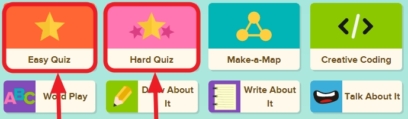
- To hear the questions and answer read aloud, show students how to hover over the words. If you assigned the quiz, you will see students’ results in your Dashboard. If not assigned, remind students to click the Submit to Teacher button.
Offline Option: Print out the Quiz for students by clicking the print icon.
 Read aloud each question and answer options, repeating as needed.
Read aloud each question and answer options, repeating as needed.
Filed as:
CCSS.ELA-Literacy.L.3.3, CCSS.ELA-Literacy.L.3.4, CCSS.ELA-Literacy.RF.3.3, CCSS.ELA-Literacy.RI.3.1, CCSS.ELA-Literacy.W.3.2, Long I, 3, 3rd Grade, BrainPOP Jr., Lesson Plan











