Living and Nonliving Things, Grade 2 Lesson Plan: Word Play
Grade Level: Second Grade
In this lesson plan, second graders use BrainPOP Jr. resources to learn the differences between living and nonliving things. They also explore similarities among all living things, such as their need for energy to survive, and ways they differ, like how they adapt to their environments. Then they apply their understanding by drawing, writing, and or creating a skit using vocabulary related to living and nonliving things.
Students will:
- Build background knowledge: Watch the BrainPOP Jr. Living and Nonliving Things movie.
- Express understanding: Draw, write, and or create a skit using vocabulary associated with the concept of living and nonliving things.
- Complete an Assessment: Take the Living and Nonliving Things Quiz to show what they learned.
Materials:
Preparation:
- Preview the BrainPOP Jr. movie Living and Nonliving Things to plan for any adaptations.
- Read Living and Nonliving Things Background Information.
- Assign Word Play. (optional)
- Print out and make copies of Word Play. (offline option)
- Assign Quiz. (optional)
- Print out and make copies of Quiz. (offline option)
Lesson Procedure:
- Tap students’ prior knowledge. Ask them to tell you something that is living and something that is not living. Or you can give examples and ask if each is living or nonliving and how they know: Is a dog living? How do you know? Is a chair living? How do you know? Is a tree living? How do you know?
- Watch the BrainPOP Jr. movie Living and Nonliving Things. Click the pause button each time a question appears in Annie’s Notebook and answer it. Then play to see how Annie answers it.
TIP: The pause button turns red to remind you to pause.
Offline Option: Print out the transcript and Annie’s Notebook for a grown-up to read aloud at home. Suggest that the child play Moby and “Beep” in response to Annie.

- Instruct students to open their Word Play assignment. Or, if you are not using the Assignment Builder, show how to open Word Play.
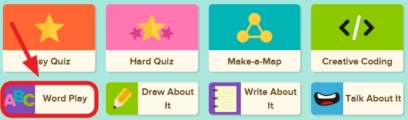
- Hover over the prompt to hear it read aloud: Play with your words! Choose a word to explore. Draw, write, or create a skit about it. When they finish, remind them to click the Submit To Teacher button and/or print out. Offline Option: Students draw or write on the printout.
- Have students open their Quiz assignment. Or, if you are not using the Assignment Builder, show how to open the Quiz. You can choose the Easy or Hard Quiz.
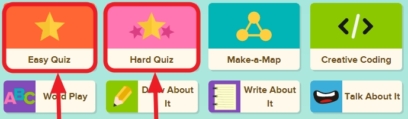
- To hear the questions and answer read aloud, show students how to hover over the words. If you assigned the quiz, you will see students’ results in your Dashboard. If not assigned, remind students to click the Submit to Teacher button.
Offline Option: Print out the Easy Quiz for students by clicking the print icon.
 Read aloud each question and answer options, repeating as needed.
Read aloud each question and answer options, repeating as needed.
Filed as:
2-LS2-1, 2-LS4-1, 2nd Grade, BrainPOP Jr., CCSS.ELA-Literacy.L.2.3, CCSS.ELA-Literacy.L.2.4, CCSS.ELA-Literacy.RI.2.1, CCSS.ELA-Literacy.RI.2.4, Lesson Ideas, Lesson Plan, Living and Nonliving Things, Make-a-Map, Teacher Resources











