Empathy Grade 1 Lesson Plan: Talk About It
Grade Level: First Grade
In this lesson plan, first graders use BrainPOP Jr. resources to explore the concept of empathy. They discover what it means to think about and understand how other people are feeling. Then they apply their understanding by sharing what they can do when someone they know is feeling strong emotions.
Students will:
- Build background knowledge: Watch the BrainPOP Jr. Empathy movie.
- Express understanding: Discuss how they can help someone who is feeling bad and complete a graphic organizer sharing their ideas.
- Assess: Take the Empathy Quiz to show what they learned.
Materials:
- Internet access for BrainPOP Jr.
- Printout of Talk About It (offline option)
- Printout of Easy Quiz (offline option)
Preparation:
- Preview the BrainPOP Jr. movie Empathy to plan for any adaptations
- Read Empathy Background Information
- Assign Talk About It (optional)
- Print out and make copies of Talk About It (offline option)
- Assign Easy Quiz (optional)
- Print out and make copies of Easy Quiz (offline option)
Lesson Procedure:
- Tap students’ prior knowledge. Prompt them to tell about a time a friend or someone in their family felt sad: Why did the person feel sad? How did you make the person feel better? Or, ask about a time they felt very sad: Why were you sad? How did a friend or family member make you feel better?
- Watch the BrainPOP Jr. movie Empathy. Click the pause button each time a question appears in Annie’s Notebook and answer it. Then play to see how Annie answers it.
TIP: the pause button turns red to remind you to pause.
Offline Option: Print out the transcript and Annie’s Notebook for a grown-up to read aloud at home. Suggest that the child play Moby and “Beep” in response to Annie.

- Instruct students to open their Talk About It assignment. Or, if you are not using the Assignment Builder, show how to open Talk About It.
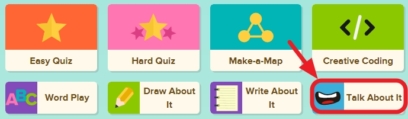
- Hover over the prompt to hear it read aloud: What can you do to help someone going through strong emotions. Fill in the chart. Direct students to click the Start arrow. When they finish, remind them to click the Submit To Teacher button and/or print out their completed chart. Offline Option: Students write in their responses on the printout.
- Have students open their Quiz assignment. Or, if you are not using the Assignment Builder, show how to open the Easy Quiz.
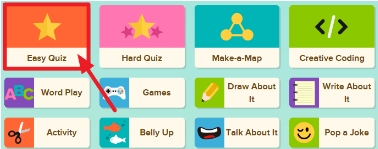
- To hear the questions and answer read aloud, show students how to hover over the words. If you assigned the quiz, you will see students’ results in your Dashboard. If not assigned, remind students to click the Submit to Teacher button.
Offline Option: Print out the Easy Quiz for students by clicking the print icon.
 Read aloud each question and answer options, repeating as needed.
Read aloud each question and answer options, repeating as needed.
Filed as:
1st Grade, BrainPOP Jr., CCSS.ELA-Literacy.L.1.4, CCSS.ELA-Literacy.L.1.5c, CCSS.ELA-Literacy.RI.1.1, CCSS.ELA-Literacy.SL.1.4, Empathy, Lesson Ideas, Lesson Plan, Teacher Resources











