Author’s Purpose Grade 3 Lesson Plan: Make-a-Map
Grade Levels: 2, 3
In this lesson plan, third graders use BrainPOP Jr. resources to learn about the concept of author’s purpose. They learn how authors write to persuade, inform, or entertain, then they apply their understanding by identifying examples of each.
Students will:
- Build background knowledge: Watch the Author's Purpose movie.
- Think and Do: Make a concept map identifying examples of each type of author’s purpose.
- Complete an Assessment: Take the Author’s Purpose Quiz to show what they learned.
Materials:
- Internet access for BrainPOP Jr.
- Offline Option: Printable Concept Web
- Offline Option: Printout of Quiz
Preparation:
Lesson Procedure:
- Tap students’ prior knowledge. Prompt them to think of a book you read or that was read to you. Ask: Why do you think the author wrote the book? Was it to learn something new, persuade you, or tell you a story?
- Watch the Author's Purpose movie. Click the pause button each time a question appears in Annie’s Notebook and invite students to answer it. Then play to see how Annie answers it.
TIP: The pause button turns red to remind you to pause.
Offline Option: Print out the transcript and Annie’s Notebook for a grown-up to read aloud at home. Suggest that the child play Moby and “Beep” in response to Annie.

- Instruct students to open their Make-a-Map assignment. Or, if you are not using the Assignment Builder, show how to open Make-a-Map.
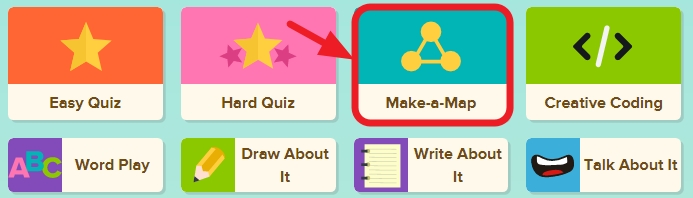
- Instruct students to make a concept map that identifies examples of each type of author’s purpose: to inform, to persuade, and to entertain. Model how to use Make-a-Map. Start a new map by selecting “create new.” Then click a node from the menu sidebar, and put it in the center of the screen. Type “Author’s Purpose.” Demonstrate how to add keywords and images from the movie to their maps. Finally, show how they can play the movie, clicking the camera to capture a moment from the movie and add it to their map. When students finish, remind them to click the Submit To Teacher button and/or print out.
- Have students open their Quiz assignment. Or, if you are not using the Assignment Builder, show how to open the Quiz. You can choose the Easy or Hard Quiz.
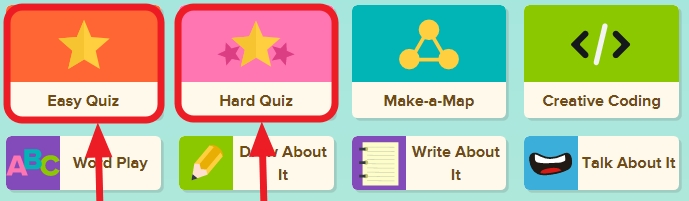
- To hear the questions and answer read aloud, show students how to hover over the words. If you assigned the quiz, you will see students’ results in your Dashboard. If not assigned, remind students to click the Submit to Teacher button. Offline Option: Read aloud each question and answer options, repeating as needed.











