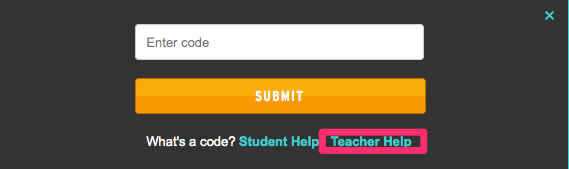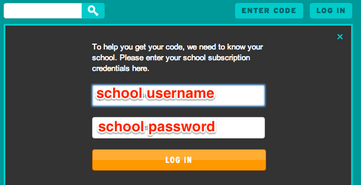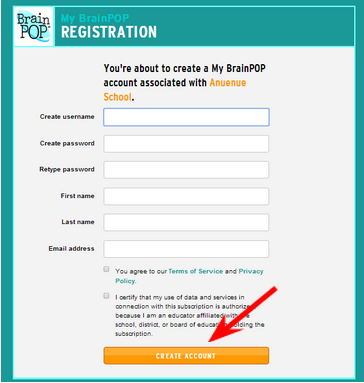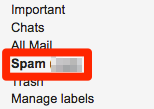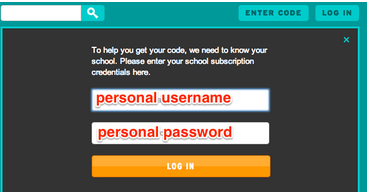Account Set Up Step 1- Create a Teacher My BrainPOP Account
Posted by Andrew Gardner on
1) Begin by entering the Educator code associated with your school subscription in the “ENTER CODE” field at the top of the page.
2) If you do not know the code for your school, BrainPOP will help you find it. Just choose “Teacher Help” and then “Help Me Get My code.”
3) Once you have entered your code, you will be prompted to enter your school’s username and password:
4) Select New Account:
5) Choose a unique “My BrainPOP” username and password. Complete the form and click “Create Account”. Make note of your new account login information!
6) A verification email will be sent to the email address you provided during registration. If you don’t see the email immediately, be sure to check your SPAM folder! Click the verification link contained in the email and login with your new credentials.
7) From now on, these are the credentials you will use to log into BrainPOP as a Teacher.